easyGen Embed Media Tool
To create a splash screen or add any media file that is absolutely referenced, i.e. not retrieved from a database or entered by the user when the page is viewed in a browser. All we need to do is add an Embed Media element to the page ![]() .
.
So we have created a new page, called it index so it is the first page displayed and click Embed Media.
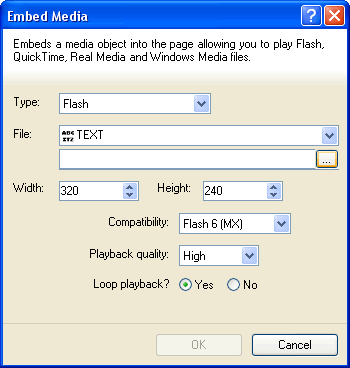
Here we are going to embed a Flash file, to display a nice welcome screen to our site. As we are going to hard code the file to use, we select TEXT, this may not seem instantly logical, but users familiar with easyGen will know that the TEXT option in these look-up fields is where any non-dynamic entry is made, i.e. one that isn't created by user interaction with the browser. In this instance, when we select TEXT a browse button ![]() appears allowing us to locate the Flash file we want to display, by clicking the browse button the standard windows open file dialog appears.
appears allowing us to locate the Flash file we want to display, by clicking the browse button the standard windows open file dialog appears.

Here we simply select the Flash (swf) file we want to be displayed and click Open. We can then continue and define the other options like we did in the previous example.
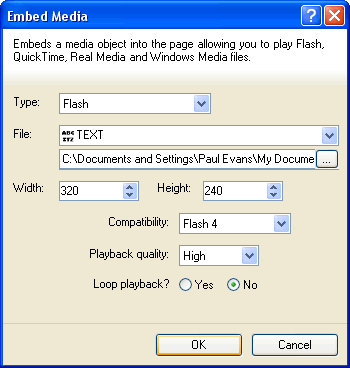
You will notice the available options are slightly different to those of the previous example, this is because Flash movies are different to Windows Media files so require different configuration. Again however we have the width and height which we set to the size of our animation. Our animation is compatible with Flash 4 and later so we have selected Flash 4, we want it to look good so have set the playback quality to High and don't want it to loop so have set this to No.
And that is all there is too it, by clicking OK a place holder for the flash movie will be added to the page like in the previous example, this can be centered on the screen for aesthetic reasons and maybe add a skip button so users aren't forced to watch your animation each time they visit the site.
An important note about working with hard coded embedded files is that every time you export the page that contains this embedded file easyGen automatically uploads and references the file with your page. This means you don't have to worry about copying the file to the server separately or using absolute file references in the TEXT field, easyGen will handle all this for you. However, it is important to remember that this tool is not constrained by the settings of the Export options and will always attempt to upload any associated files. If you do not want this to happen you should upload the file manually and reference the location of the uploaded file, i.e. http://www.your_site.com/your_media_directory/your_flash_file.swf .
And that completes the look at the Embed Media tool, remember you can download the project we created from the easyGen Project Exchange.