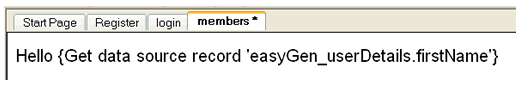| Step 1. Click on the + in the Action Builder and select Load Records. | Step 2. When the load record wizard pops up choose the information held in the users database that you will want to use on this web page. Click Next |
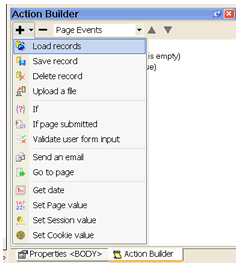 |
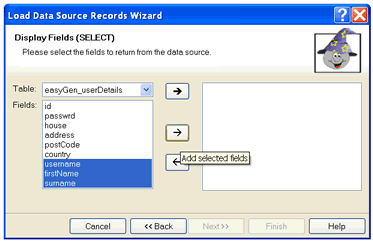 |
| Step 3. So the information matches the logged in user, select from the drop downs how to match the information, then with the down arrow add it to the where box. As we told the session to hold the logged in users "username" we just tell the wizard to match that with the username in the database. Click Finish | Step 4a. We now need to move this action below the login check so it only happens if the user is logged in. Click on the load from data source so it's highlighted then move it all the way to the bottom with the down arrow. |
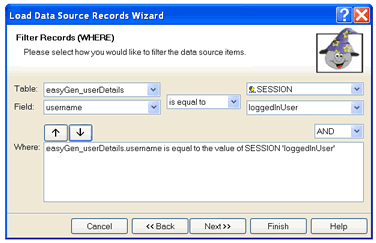 |
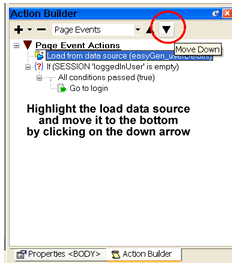 |
| Step 4b. The action builder should now look like this | Step 5. Using the mouse pointer and a left click, highlight the text on the web page you want to make dynamic, in this case it is "USER Name" which we are going to have replaced by the users first name. With the text blocked out click on the mouse right button and select Set Dynamic Value from the menu that appears. |
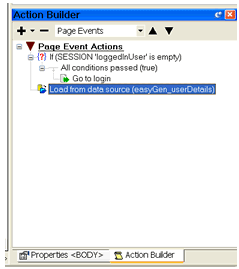 |
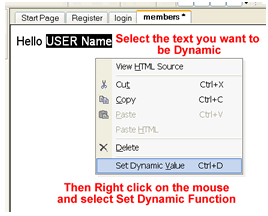 |
| Step 6. From the dropdown select the load from data source and the relevant information, in this case firstName. Then click OK | |
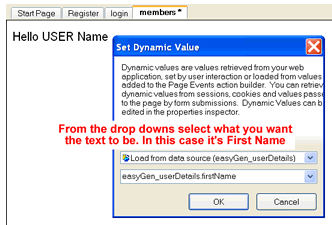 |
|
|
The highlighted text will now be replaced with it's dynamic value, when you export this page the users first name will replace the {Get data source record 'easyGen_userDetails.firstName'} |
|
|
|
|