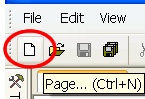
Create The database and data entry page
Create a blank pages, and call it whatever you want the table in your database to be called. Ours is called Property_search
To create a new page click on the page image under file or click on File then New > Page
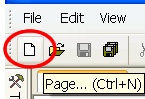
Insert a form from the toolbox Then add within the form either text boxes for up to 250 characters or text areas for large storage of information.
| Step 1. Insert a form from the toolbox Then add within the form either text boxes for up to 250 characters (like a short description) or text areas for large storage of information (such as full description). NOTE: you can ignore adding the ID field because easyGen will ask you if you want a ID field inserting automatically when you reach step 3. | |
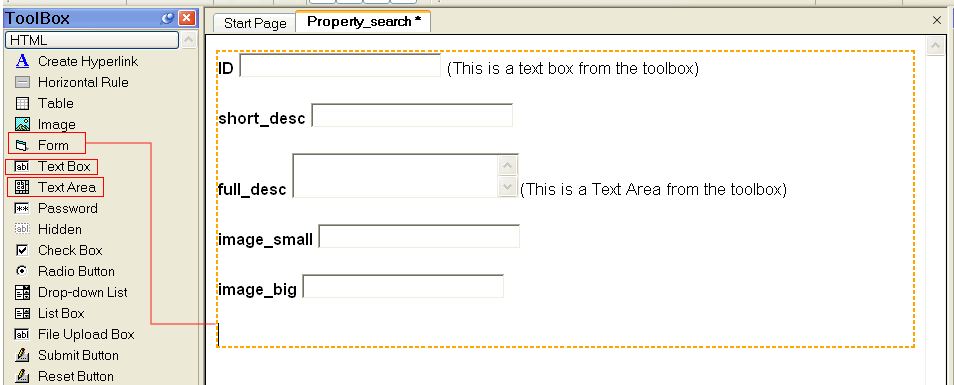 |
|
| Step 2. Now Click on each of the text boxes and change there name in the properties inspector to what you want them to be called in the database. Below is image_big after being renamed from easyGen's automatic name of Text4. When you've re-named all the fields Save the page File > Save | Step 3. Now tell easyGen to build the database from the page values. Tools > Build Database fields from form values. |
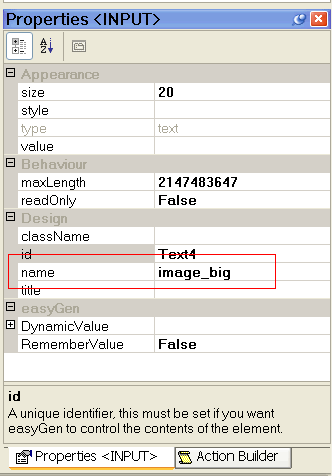 |
When the wizard opens, add all the fields and set the text length (size) each field is allowed to store. Normal text fields default at 50 characters. We would suggest changing these to 250.
|
|
When you've completed step 3 you can now create your data entry page, This is one of the built in new page wizards. Select File then New > Page and from the Wizard Tab Select the Data Form Wizard. Make your choices and when the wizard closes you will have your data entry page all ready for you to add information to your database. Below is an example of how your data should be entered.
|
|
|
Go to How To Start- Click Here to continue. |
|