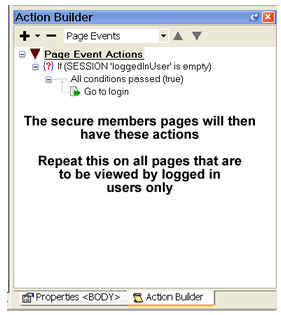| Step 1. Click on the + in the Action Builder and select IF | Step 2. From the look up value select either SESSION or COOKIE depending on how you decided in the page wizards users should login. Then select the name of the cookie or session and then is empty, then using the down arrow add it to the conditions box. Click Next. |
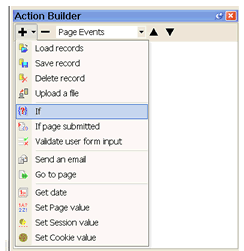 |
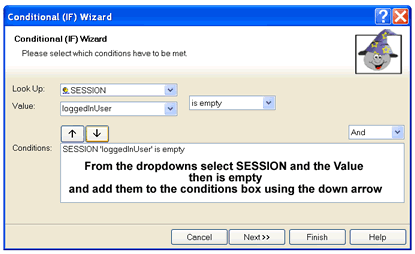 |
| Step 3. Only select if "Conditions are met (true)" uncheck the false box and then click finish. | Step 4. In the Action builder click on "All conditions passed (true) and then the + so you can add a new action |
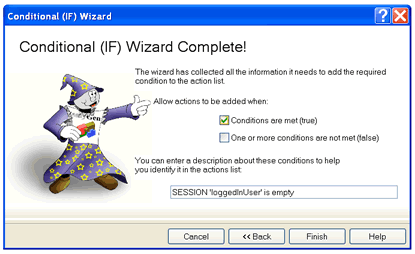 |
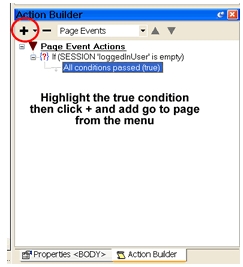 |
| Step 5. Select "Go To page" from the menu | Step 6. From the dropdown select a page users should be re-directed to if they have not logged in. Then click OK |
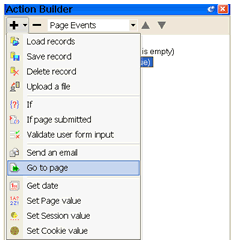 |
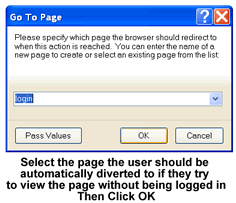 |
The
action builder will now look like below and you can easily see how it
works.
If the session is empty go to login. The session or cookie can only be set if a user has successfully logged in or registered. So if they haven't logged in there will be no session or cookie value. You will also notice how easy it is to understand and add dynamic page function to web pages with easyGen. Everything is done in plain English, the action builder, creates a visual display of page actions which you can easily change or move. This make understanding what the page will do and making the page do things requires no technical knowledge or programming skills. |
|
REMEMBER: When you export this project remember to make sure the Update Associated Data Source tick box is checked so easyGen will create the new tables in your database. Now you have created a members entrance system you can add dynamic functions to the members pages, for instance a personal greeting such as Hello William or whatever the users first name is. To see how to do this Click Here |
|