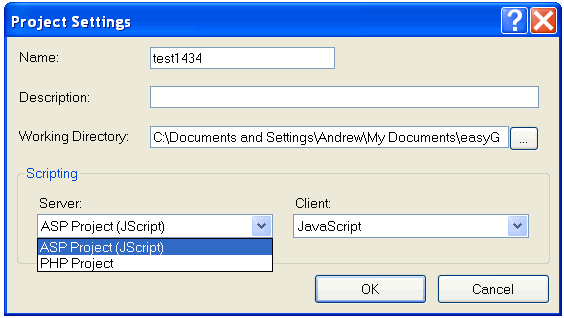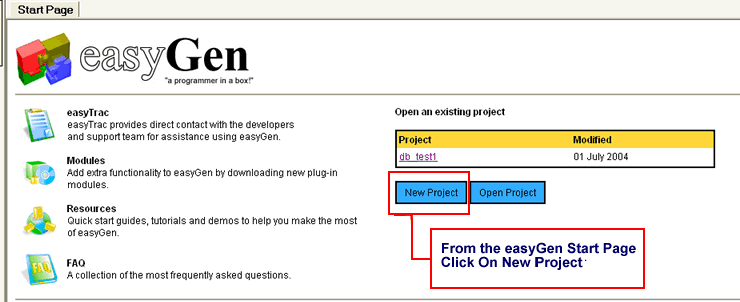
Start A New Project
Before starting a project you need to think about what you want to achieve, this is often best done with good old pen and paper, plan out how you want the pages to work, what details you need to capture and what details you need to show and how it will be done. For instance you might want some management pages so only you can add information to the database and upload images, you might want to password protect them. You then might want to allow your visitors to be able to search or view data based on a certain criteria or just from them clicking an option, so if they click this, this page is shown, or if they click that, another page is shown.
The more you think and plan your ideas, the easier you will find putting it all together, this method also helps you to visualise what your web site or data management system will do and look like.
Because easyGen is so flexible it's no big issue to change, re-organise or add new pages, so don't worry if you miss things or decide you want to make changes, because easyGen is so quick and easy to use you may find you want to start again and re-do the project.
What we would also advise is leaving the page design until last, you first want to get the functionality of the project working, you can make it look nice once you have all the basics in place.
To get started Click on New Project in the Start Page, you will also note that any existing projects will be listed on the start page and you can open a "Imported Project" or "Old Project from a previous version 2 installation" by clicking on Open Project.
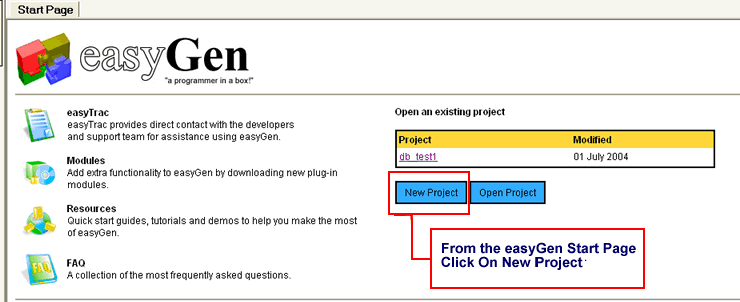
When the New project window opens, choose the project type (ASP or PHP), this can be changed at a later date if needs be, and then give your project a unique name, again this can be renamed at a later date if you require.
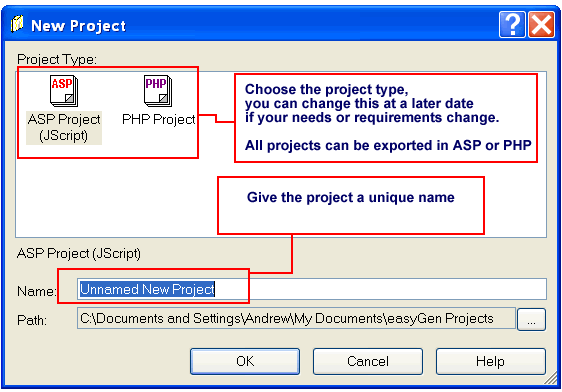
If you have a database already set up that you want to start using click on Data Source Manager in the Project menu, if you have not yet got a data source or are starting a new project and wish to build your database later you can set this up before you export the project. easyGen makes a copy of your data entry fields in it's virtual database and so knows what fields will be available for any reports you wish to produce. See http://www.easygen.com/help/DB/ for further help on setting up databases.
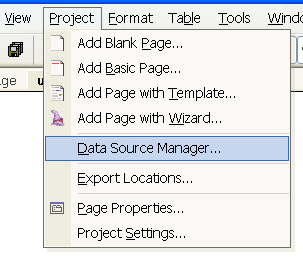
You can now use the "New Page" wizards to build your dynamic web pages or the Load Records Action see http://www.easygen.com/help/DB/data.html for more information and help on this
To Change your Project Settings
If you need to change your project settings at some later date, click on the Project Settings option in the Project menu
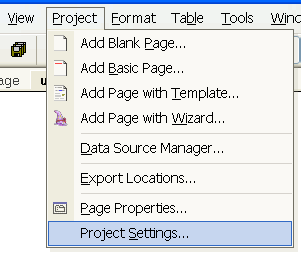
And here you can rename and change your project to ASP or PHP.